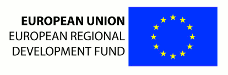| 96 | | == Initial build == |
| 97 | | === Documentation === |
| 98 | | In order to generate documentation execute: |
| 99 | | {{{ |
| 100 | | make doc |
| 101 | | }}} |
| 102 | | |
| 103 | | The documentation for API can be viewed by opening '~/3dbar/doc/api/html/index.html' |
| 104 | | and the documentation for 3dBAR graphic interface can be viewed by opening |
| 105 | | '~/3dbar/doc/gui/html/index.html'. |
| 106 | | |
| 107 | | === CAF datasets === |
| 108 | | ==== sba_DB08 ==== |
| 109 | | In order to generate CAF dataset sba_DB08 execute: |
| 110 | | {{{ |
| 111 | | source setbarenv.sh |
| 112 | | make sba_DB08 |
| 113 | | }}} |
| 114 | | |
| 115 | | Generated dataset can be found in '~/3dbar/atlases/sba_DB08/caf/' directory. |
| 116 | | |
| 117 | | ==== sba_PHT00 ==== |
| 118 | | In order to generate CAF dataset sba_PHT00 execute: |
| 119 | | {{{ |
| 120 | | source setbarenv.sh |
| 121 | | make sba_PHT00 |
| 122 | | }}} |
| 123 | | |
| 124 | | Generated dataset can be found in '~/3dbar/atlases/sba_PHT00/caf/' directory. |
| 125 | | |
| 126 | | ==== sba_WHS09 ==== |
| 127 | | In order to generate CAF dataset sba_WHS09 execute: |
| 128 | | {{{ |
| 129 | | source setbarenv.sh |
| 130 | | make sba_WHS09 |
| 131 | | }}} |
| 132 | | |
| 133 | | Generated dataset can be found in '~/3dbar/atlases/sba_WHS09/caf/' directory. |
| 134 | | |
| 135 | | ==== sba_WHS10 ==== |
| 136 | | In order to generate CAF dataset sba_WHS10 execute: |
| 137 | | {{{ |
| 138 | | source setbarenv.sh |
| 139 | | make sba_WHS10 |
| 140 | | }}} |
| 141 | | |
| 142 | | Generated dataset can be found in '~/3dbar/atlases/sba_WHS10/caf/' directory. |
| 143 | | |
| 144 | | ==== sba_RM_on_F99 ==== |
| 145 | | In order to generate CAF dataset sba_RM_on_F99 execute: |
| 146 | | {{{ |
| 147 | | source setbarenv.sh |
| 148 | | make sba_RM_on_F99 |
| 149 | | }}} |
| 150 | | |
| 151 | | Generated dataset can be found in '~/3dbar/atlases/sba_RM_on_F99/caf/' directory. |
| 152 | | |
| 153 | | ==== sba_LPBA40_on_SRI24 ==== |
| 154 | | In order to generate CAF dataset sba_LPBA40_on_SRI24 execute: |
| 155 | | {{{ |
| 156 | | source setbarenv.sh |
| 157 | | make sba_LPBA40_on_SRI24 |
| 158 | | }}} |
| 159 | | |
| 160 | | Generated dataset can be found in '~/3dbar/atlases/sba_LPBA40_on_SRI24/caf/' directory. |
| 161 | | |
| 162 | | ==== whs_0.5 ==== |
| 163 | | In order to generate CAF dataset whs_0.5 execute: |
| 164 | | {{{ |
| 165 | | source setbarenv.sh |
| 166 | | make whs_0.5 |
| 167 | | }}} |
| 168 | | |
| 169 | | Generated dataset can be found in '~/3dbar/atlases/whs_0.5/caf/' directory. |
| 170 | | |
| 171 | | ==== whs_0.51 ==== |
| 172 | | In order to generate CAF dataset whs_0.51 execute: |
| 173 | | {{{ |
| 174 | | source setbarenv.sh |
| 175 | | make whs_0.51 |
| 176 | | }}} |
| 177 | | |
| 178 | | Generated dataset can be found in '~/3dbar/atlases/whs_0.51/caf/' directory. |
| 179 | | |
| 180 | | |
| 181 | | == Testing the 3dBAR GUI == |
| 182 | | Once you have a CAF dataset created you can test the GUI for structure creation. |
| 183 | | To do it in '~/3dbar' directory run: |
| 184 | | {{{ |
| 185 | | ./3dbar.sh |
| 186 | | }}} |
| 187 | | and choose in the menu //Atlas/Open// and select 'index.xml' file of chosen CAF dataset. |
| 188 | | |
| 189 | | To test, click the topmost label on the tree in the left panel and press |
| 190 | | 'Perform reconstruction' button in the right panel. The reconstruction process |
| 191 | | will start. When it is finished, choose in the menu //Edit/Save Model//. It allows |
| 192 | | you to put it later in context by right click on the ontology tree. |
| 193 | | |
| 194 | | {{{#!comment |
| 195 | | == Initial build == |
| 196 | | In order create initial CAF datasets, generate documentation use following command in /home/$USERNAME/3dbar/ directory: |
| 197 | | {{{ |
| 198 | | make -B -j N all |
| 199 | | }}} |
| 200 | | |
| 201 | | where N is number of parallel processes You want to use. If everything is installed correctly processing should be performed without any errors. Then 3dBAR GUI should be launched |
| 202 | | {{{ |
| 203 | | ./3dbar.sh |
| 204 | | }}} |
| 205 | | and used to perform reconstructions. If everything went fine, You may proceed to : |
| 206 | | |
| 207 | | |
| 208 | | == Getting parsers for additional datasets == |
| 209 | | }}} |
| | 94 | Then [wiki:barSoftwareInitialBuild check ] if the installation was successful. |