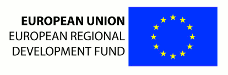| Version 41 (modified by pmajka, 12 years ago) (diff) |
|---|
3d Brain Atlas Reconstructor Installation (Ubuntu)
Getting the code
It is assumed that the main directory dedicated for 3dBAR is /home/$USERNAME/3dbar. if you want to install it in another directory, replace 3dbar with the desired path.
The latest stable version of 3dBAR software is available to 3dBAR online service
users from the account management panel.
To register as the service user fill out the 3dBAR service registration form.
Then you will also be able to download 3dBAR directly using the link provided via email.
Unzip the file to your home directory and go to the 3dBAR directory:
mkdir ~/3dbar; unzip 3dbar.zip -d ~/3dbar ; cd ~/3dbar;
You can also fetch the latest development version from GitHub using the commands below:
cd && mkdir -p 3dbar && cd 3dbar && git clone https://github.com/pmajka/3dbar.git .
The directories have the following purposes:
- bin: Holds all executable files, atlas parsers and auxiliary scripts
- lib: Holds the 3dBAR api
- atlases: Directory, where the source data, CAF datasets and reconstructed models are stored. Each dataset (denoted as DATASET_NAME) contains the following subdirectories:
- atlases/DATASET_NAME/src : Here the source data is located. It can be placed manually by a user or downloaded from internet depending on a particular parser.
- atlases/DATASET_NAME/caf : This is the directory where a CAF dataset is generated by specific parsers.
- atlases/DATASET_NAME/reconstructions : The directory for reconstructed models.
Then follow instructions from README file to verify if the installation was successful.
Installing required packages
Installation in Ubuntu 12.04 LTS
- Install the Visualization Toolkit and other graphics libraries:
sudo apt-get install \ libvtk5.8 libvtk5-dev libvtk5.8-qt4 libvtk5-qt4-dev \ tk8.5 tk8.5-dev \ python-vtk libgtkgl2.0-1 libgtkgl2.0-dev libgtkglext1 librsvg2-2 python-nifti
- Install python related packages:
sudo apt-get install \ python-gtkglext1 python-rsvg python-opengl python-numpy python-scipy python-wxgtk2.8
- Other packages:
sudo apt-get install \ potrace pstoedit python-setuptools python-epydoc
Installation in Ubuntu 11.10
- Install the Visualization Toolkit and other graphics libraries:
sudo apt-get install \ libvtk5.6 libvtk5-dev libvtk5.6-qt4 libvtk5-qt4-dev \ tk8.5 tk8.5-dev \ python-vtk libgtkgl2.0-1 libgtkgl2.0-dev libgtkglext1 librsvg2-2 python-nifti
- Install python related packages:
sudo apt-get install \ python-gtkglext1 python-rsvg python-opengl python-numpy python-scipy python-wxgtk2.8
- Other packages:
sudo apt-get install \ potrace pstoedit python-setuptools python-epydoc
Installation in Ubuntu 10.10 and Ubuntu 11.04
- Install the Visualization Toolkit and other graphics libraries:
sudo apt-get install \ libvtk5.4 libvtk5-dev libvtk5.4-qt4 libvtk5-qt4-dev \ tk8.5 tk8.5-dev \ python-vtk libgtkgl2.0-1 libgtkgl2.0-dev libgtkglext1 librsvg2-2 python-nifti
- Install python related packages:
sudo apt-get install \ python-gtkglext1 python-rsvg python-opengl python-numpy python-scipy python-wxgtk2.8
- Other packages:
sudo apt-get install \ potrace pstoedit python-setuptools python-epydoc
Installation in Ubuntu 10.04
- Install the Visualization Toolkit and other graphics libraries:
sudo apt-get install \ libvtk5.2 libvtk5-dev libvtk5.2-qt4 libvtk5-qt4-dev \ tk8.5 tk8.5-dev \ python-vtk libgtkgl2.0-1 libgtkgl2.0-dev libgtkglext1 librsvg2-2 python-nifti
- Install python related packages:
sudo apt-get install \ python-gtkglext1 python-rsvg python-opengl python-numpy python-scipy python-wxgtk2.6
- Other packages:
sudo apt-get install \ potrace pstoedit python-setuptools python-epydoc
Troubleshooting
Segmentation fault in Ubuntu 11.10
If the reconstructor crashes like that (numbers can vary):
$ ./3dbar.sh ./3dbar.sh: line 17: 2296 Segmentation fault python bin/reconstructor/gui.py
the reason can be a bug in the 'python-vtk' package installed in your system. Unfortunately there is no automated way to fix it - you have to do it manually:
- Find a file named 'wxVTKRenderWindowInteractor.py'. It can be located in '/usr/share/pyshared/vtk/wx/' directory or in similar location:
$ find / -name 'wxVTKRenderWindowInteractor.py'
- Edit the file with your favourite ASCII editor. In the example editor 'vim' is used and it is assumed that the path to the file is '/usr/share/pyshared/vtk/wx/wxVTKRenderWindowInteractor.py':
$ sudo vim /usr/share/pyshared/vtk/wx/wxVTKRenderWindowInteractor.py
- Near 350th line of the file find a following line:
d = '_%s_%s' % (d[2:], 'void_p')
- Add '\0' characters to the line to make it like below:
d = '_%s_%s\0' % (d[2:], 'void_p')
- Save the modified file.
- The bug should be fixed for now. Try running 3dBAR again. If this solution doesn't work - let us know.