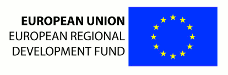How to access the Custom Reconstruction Wizard?
Registered users are able to perform and manage custom reconstructions. Custom reconstructions can be submitted using the Custom Reconstruction Wizard. After logging in, the wizard can be accessed in two ways:
- From the Live Preview tab,
- From the Reconstructions tab.
Accessing from the Live Preview tab
- Make sure that you are logged in. When you are not logged in, the custom reconstruction features are not available.
- Select desired structures for reconstruction (at least one structure has to be selected). Note that when no structures are selected, the Get custom reconstruction button is not visible.
- Structures selected in Live preview tab are automatically transferred to the reconstruction wizard (see screenshot below).
You have to be logged in in order to access the Custom Reconstruction Wizzard. Structures loaded in Live preview window are automatically transferred to the reconstruction wizard.
Accessing from the Reconstructions tab
- Make sure that you are logged in. When you are not logged in, the custom reconstruction features are not available.
- Type the structure name into Search for the following structure box,
- Hit the Search for reconstructions button,
- At the top of the table containing search results you can find a link that allows you to perform a custom reconstruction of structure that you searched for.
Accessing the reconstruction wizzard from the Reconstructions tab.